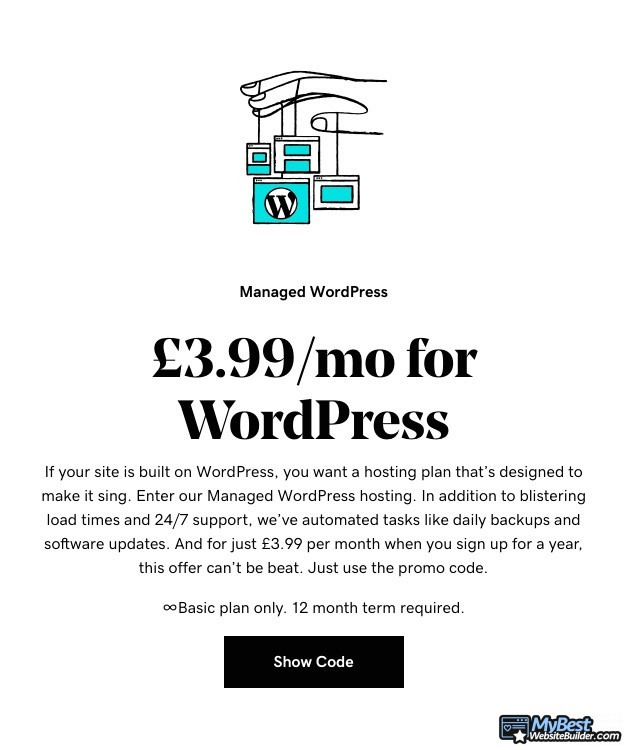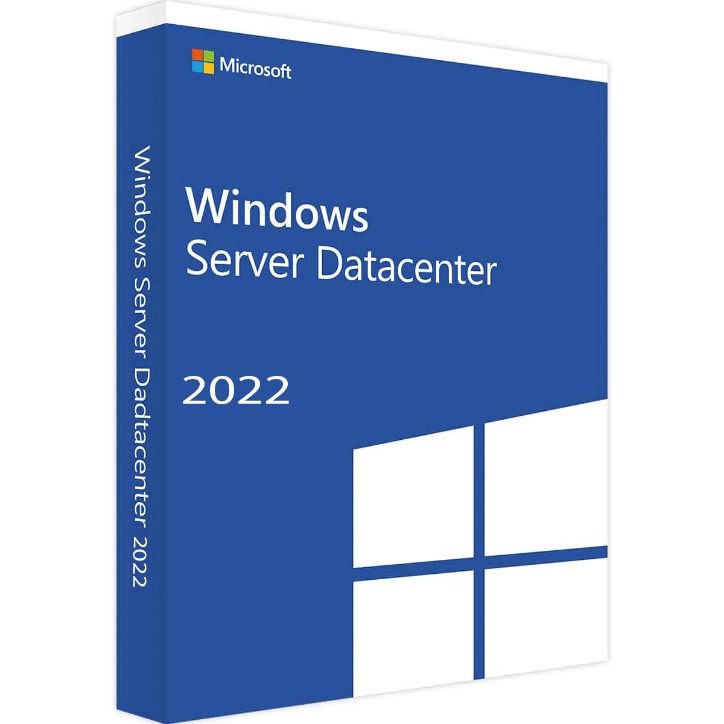When managing a WordPress site, encountering problems is inevitable. Thankfully, most issues have straightforward solutions. This guide provides essential steps to WordPress fix common issues quickly and efficiently.
WordPress Site Is Down
Check Hosting Provider
The first step in any WordPress fix: verify if the problem lies with your hosting provider. Visit their website or contact their support to see if there are any server outages or maintenance activities.
Examine Configuration Files
Configuration file errors can also bring your site down. Check the wp-config.php file for any incorrect settings or typos. Ensure that database credentials and file paths are correct.
Plugin and Theme Conflicts
Deactivate All Plugins
Faulty plugins often cause issues. For a quick WordPress fix, log in to the admin dashboard and deactivate all plugins. If your site returns to normal, reactivate them one by one to identify the culprit.
Switch to Default Theme
If your custom theme causes problems, switch to a default theme like Twenty Twenty-One. This step will help diagnose whether the issue stems from theme conflicts.
HTTP Error During Image Upload
Increase Memory Limit
Sometimes, file uploads fail due to insufficient memory. Edit the wp-config.php file to add or increase the memory limit:
define('WP_MEMORY_LIMIT', '256M');Check Upload Permissions
Ensure that file permissions are set correctly. Verify that the wp-content/uploads directory has 644 permissions for files and 755 for directories.
White Screen of Death
Enable Debugging
One of the trickiest issues is the White Screen of Death. For a comprehensive WordPress fix, enable debugging in the wp-config.php file:
define('WP_DEBUG', true);Increase PHP Memory
This issue could also be due to memory exhaustion. Similar to the step for image upload errors, increase the PHP memory limit.
Database Connection Errors
Verify Database Credentials
Incorrect database settings can cause connection errors. Cross-check the DB_NAME, DB_USER, DB_PASSWORD, and DB_HOST values in the wp-config.php file.
Repair Database
If credentials are correct, the database itself might need repair. Add the following line to wp-config.php:
define('WP_ALLOW_REPAIR', true);Visit yoursite.com/wp-admin/maint/repair.php to perform the repair.
Conclusion
Read more about wordpress fix here.
Fixing these common issues can be straightforward when you know what to look for. Apply these troubleshooting tips to swiftly implement a WordPress fix and restore your site’s functionality.